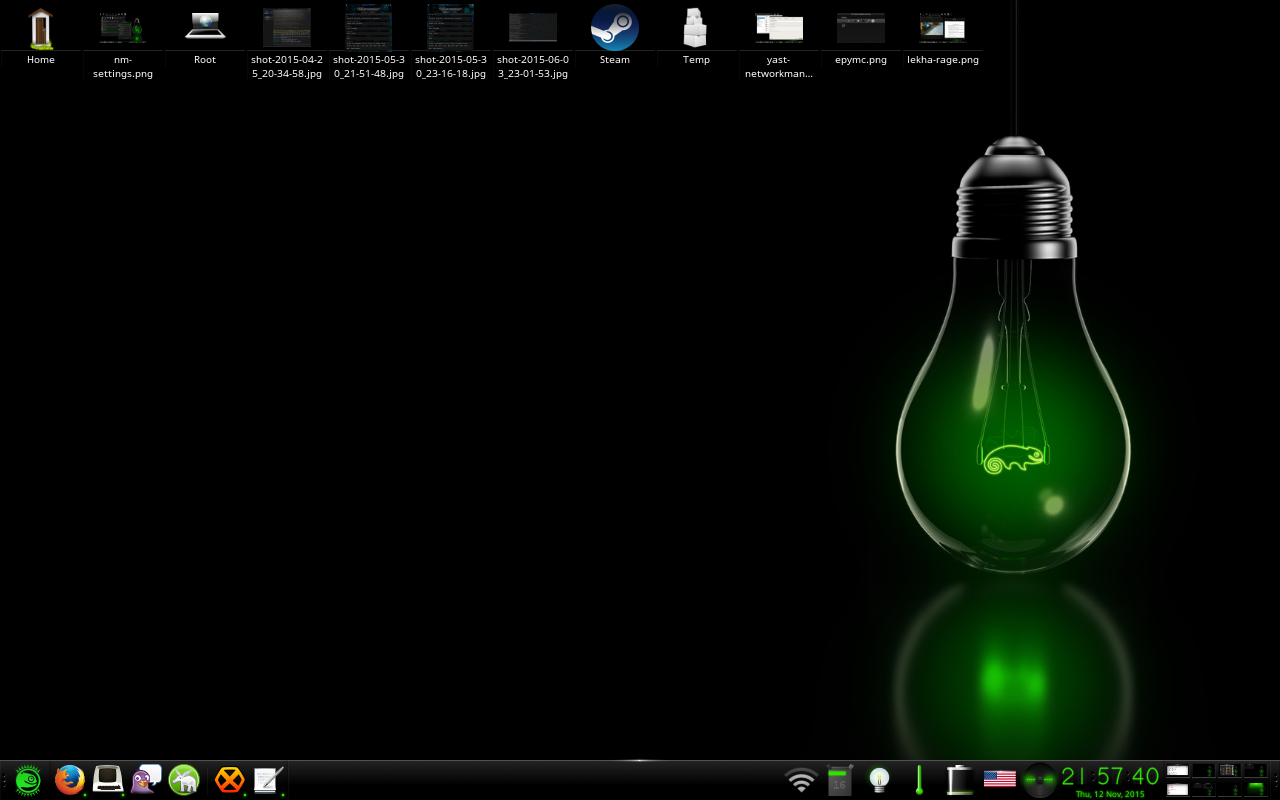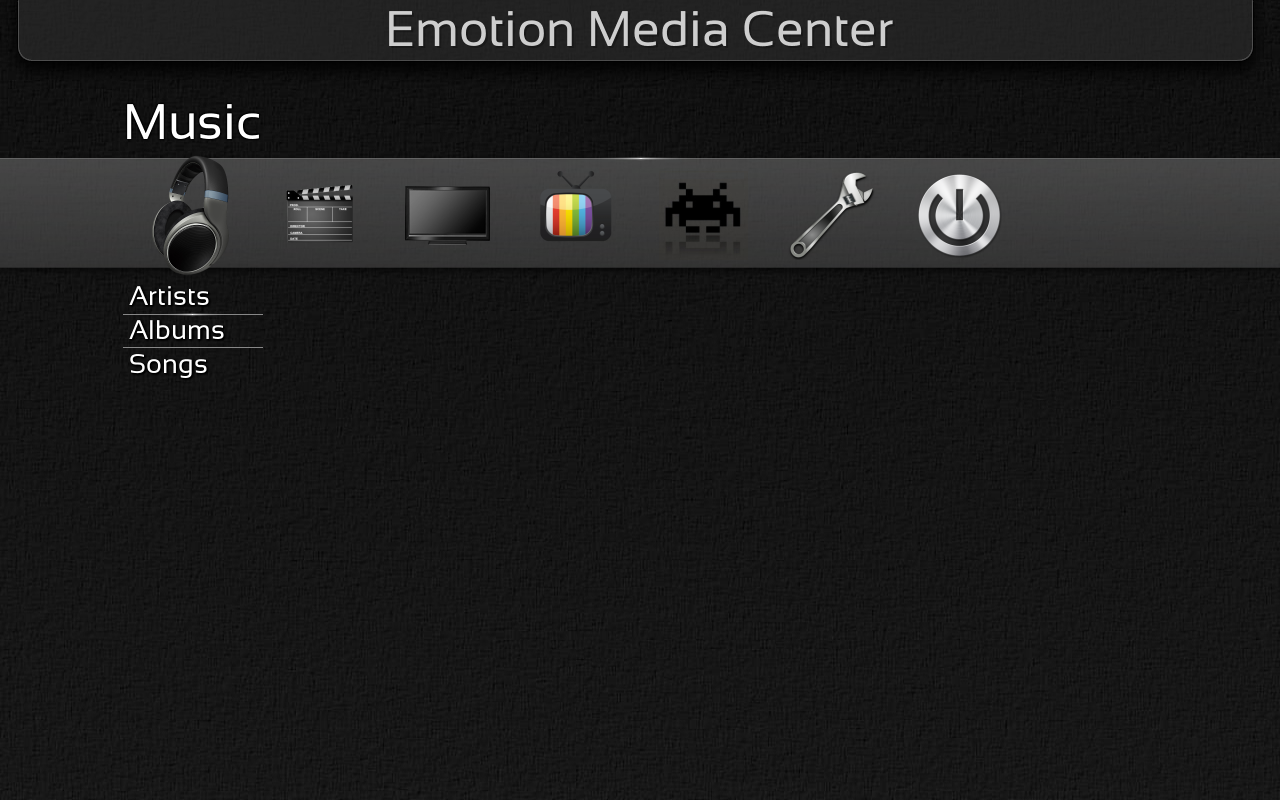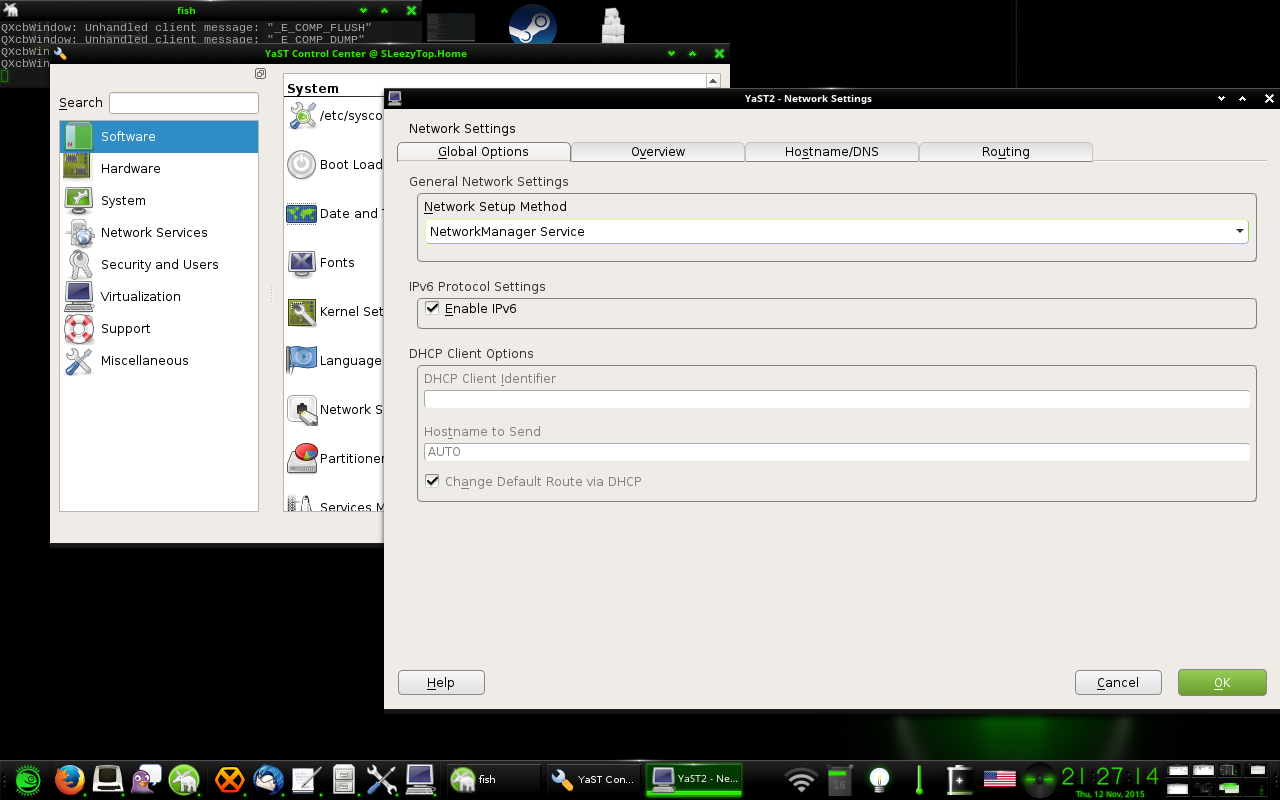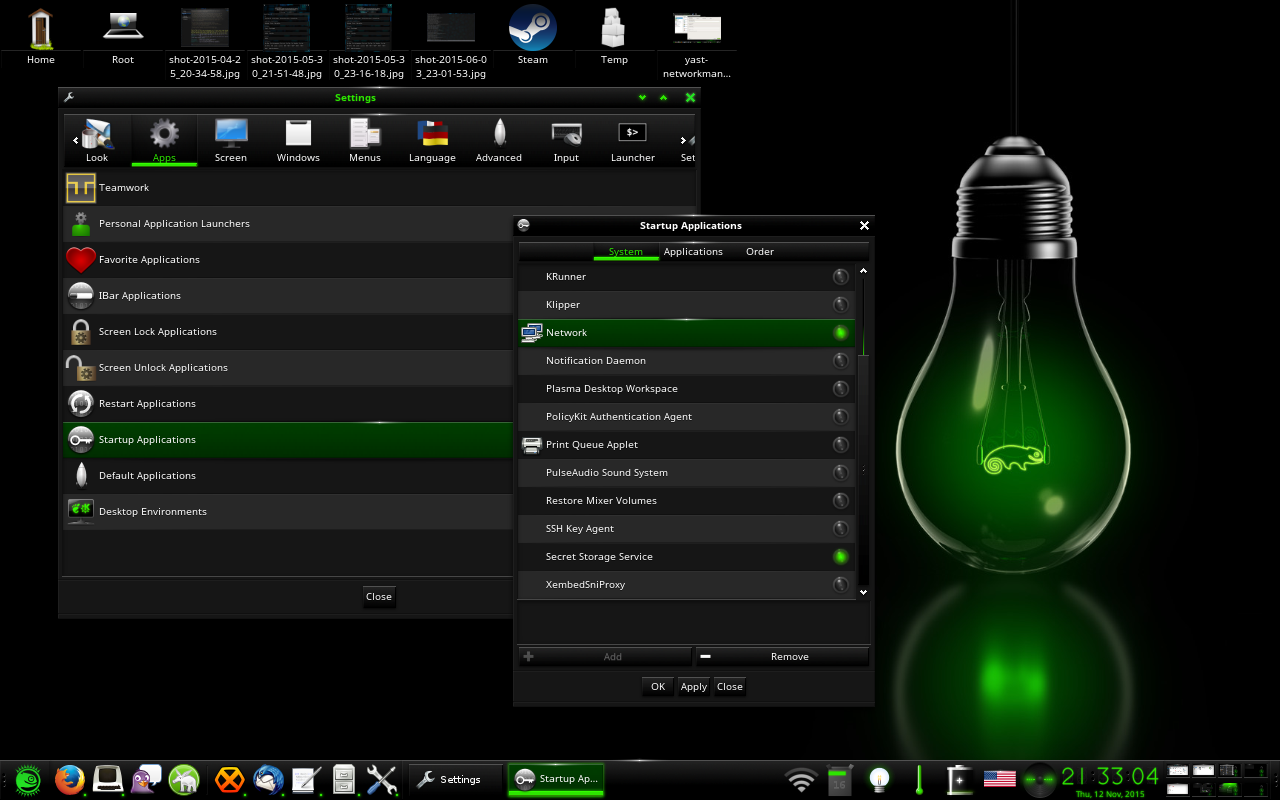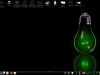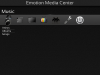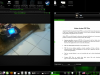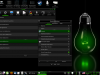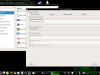Enlightenment in openSUSE Leap 42.1 (and tumbleweed)
- November 19th, 2015
- Write comment
Hi All, it has come to that time of year where once again I tell you about all the new goodies we have in enlightenment for this release. In this release enlightenment itself hasn’t changed that much, its got the stable 0.19.12 release with a stack of fixes hopefully making it really stable. The theme is also reasonably similar to last time with a new color and wallpaper.
The real changes for this release come in the form of several new applications, epymc, rage and lekha on top of that after much work we have enabled some network manager integration (mostly thanks to pavlix) more on that below and the variety wallpaper changer mentioned *here* is now officially part of the distro.
For tumbleweed users it is now basically tracking our development repo X11:Enlightenment:Factory and will receive enlightenment e20 soon after its release and it may even receive its own theme soon. As of a few days back X11:Enlightenment:Factory has the e20 Release Candidate instead of e19 this now also includes very experimental wayland support (I have nothing to test it on) unfortunately tumbleweed users may need to wait another snapshot or two for all the luajit quirks to disappear and for it to build again. If you are a regular user of X11:Enlightenment:Factory you may notice a few packages disappear, they haven’t gone, just moved to a new repository X11:Enlightenment:Unstable the main reason for that is they don’t meet openSUSE’s requirements of stable, either they don’t have a official release or know one is actively maintaining them. There are also 2 new apps there ephoto and egitu, once they have releases they will move to the X11:E:Factory repo but there both worth a try.
Enabling Network Manager Support
There is a small chance that if you already have Network Manager enabled when you start enlightenment’s wizard this will work automatically.
- Open Yast -> Network Settings and set the “Network Startup method” to “Network Manager Service”
- Open Enlightenments Settings -> Apps -> Startup Applications and make sure the following are enabled, Network and Secret Storage Service
- Make sure your shelf has a systray
- Reboot and hopefully you will have a network icon
If for some reason you don’t have nm-applet installed, it is in the package NetworkManager-appindicator, not to be confused with the package NetworkManager-gnome